How-to: Creating an Exact Synergy Enterprise database on SQL Azure
Untitled 6
Introduction
Note: This document is only relevant to the controlled release
participants.
This document explains the steps to create an Exact Synergy Enterprise
database on Microsoft SQL Azure.
Creating the database
- Access the web.config file for the cloud-hosted Exact Synergy Enterprise and ensure that HostedEnvironment under <appSettings> is set to “2”.

- Open Exact Synergy Enterprise in a browser.
- In the Database: Create screen, select the Exact Synergy
Enterprise license, and click Continue.
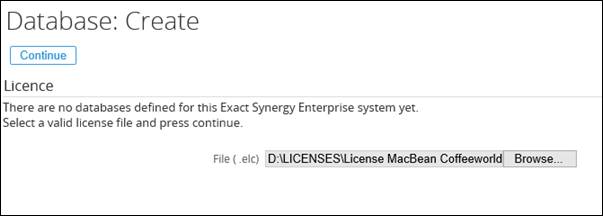
- Select Create a new Exact Synergy Enterprise database.
- In the Database: Create screen, do the following:
- Select SQL Azure at DBMS.
- Type the SQL Azure server name at Server.
- Type the SQL Azure database name at Database.
- Type the SQL Azure administrator user name at Login name and
password at Password.
- Click Create.
Related documents
| Main Category: |
Support Product Know How |
Document Type: |
Support - On-line help |
| Category: |
On-line help files |
Security level: |
All - 0 |
| Sub category: |
Details |
Document ID: |
28.676.522 |
| Assortment: |
Exact Synergy Enterprise
|
Date: |
09-05-2019 |
| Release: |
|
Attachment: |
|
| Disclaimer |